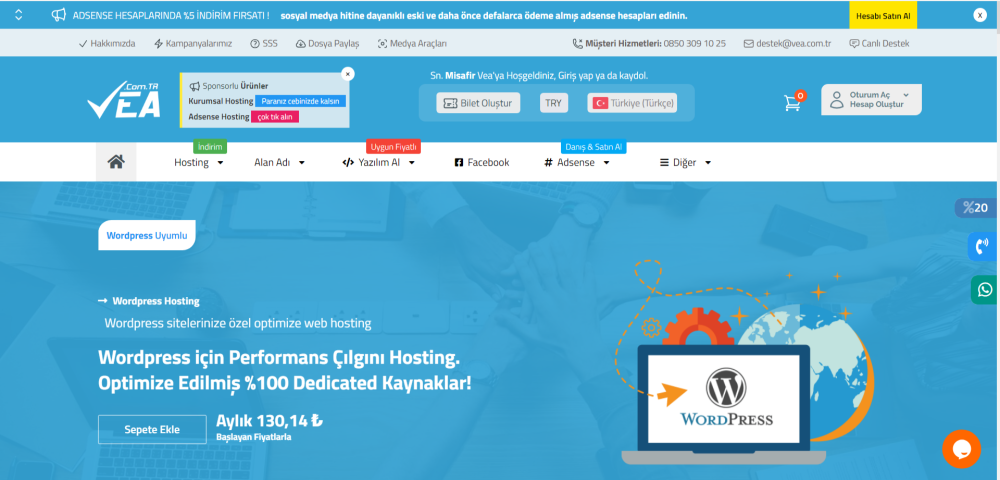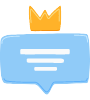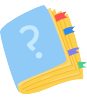Veacom Theme Settings
You can easily install your theme from the admin panel by clicking Install Theme from the Settings > Theme Settings > Theme Management menu.
You can change the Theme Logo from the same section.
Some language translations related to the theme are made within the theme files.
You can change the announcement section at the top and fields such as WhatsApp and phone number from the file below.
1. You can edit via ftp or cpanel. By ftp, go to the wisecp installation directory and edit the main-header-2.php file in the directory below.
/templates/website/veacom/inc/
file: main-header-2.php
2. To change the logo that appears while loading the page, go to the directory below
/templates/website/veacom/images/
Replace the load.png file with your own logo.
3. In the footer section, you can change the 3 contact section on the right side and the footer text at the bottom. Edit the main-footer.php file.
/templates/website/veacom/inc
main-footer.php
4. You can change the menus specifically for yourself from your Theme's Menu settings.
5. You can change the texts in the popup on the side menu in the /public_html/templates/website/veacom/js/veajs directory using footer.js and footerms.js.
6. To change the loading logo
/public_html/templates/website/veacom/images/
Change load.png.
7. Tawk to remove or change the live support box in the bottom corner
/public_html/templates/website/veacom/js/veajs
You can remove the tawk codes at the top of footer.js by going to the directory.
8. The slide you want to change on the homepage, and other areas
/public_html/templates/website/veacom
It is in the index.php file in the directory.